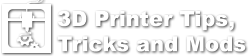Tiko Unboxing and Setup
Tiko 3D Setup, Step 1: Unboxing
With every Tiko 3D, there comes an interesting User’s Manual. When you receive the printer, you will find these items in the box
- A spool of 3D printing filament for the Tiko 3D
- additional printed materials
- the power adapter
- the Tiko 3D printer itself, which is already fully assembled.
According to the Tiko 3D Quick Start Guide, setting up the Tiko 3D printer should be fairly easy and pretty much plug & play. All you have to do is to plug in the power. During start-up, Tiko communicates with you through LED lights. If all lights turn green, you’re good to go.
Tiko 3D Setup, Step 2: Connect the Printer
Next, you need to connect the printer to your Wi-fi network. Connect your computer to the “TIKO HOTSPOT” you’ll find as soon als the system‘s powered up. As the Tiko 3D doesn’t have a display, you resort to your Browser to communicate with the machine. Just type
print.tiko/
to access Tiko’s user interface. This can take – according to the company – up to a minute. All communication, settings and prints will use your internet browser.
From this browser-based command center, you’ll be able to
- level the build bed
- load filament
- start the printing process itself.
Tiko 3D Setup, Step 3: Start the print!
Finally, you’re ready for your first print with the Tiko 3D. The company has provided you with a demo model, which is already pre-installed in the memory of the printer.
Some Information on Tiko 3D filament
So you want to experiment with 3D printing filament for your new printer? According to the Tiko 3D Quick Start Guide,
- the spool chamber holds a standard 165 mm, 1-kilogram spool of filament.
- supported filament types are
- PLA
- ABS
- HIPS
- Nylon
- and others (which basically means you’re free to experiment).
But before you start buying several spools of 3D printing filament, please read this article – it can save you a lot of money.