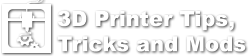Description
Some of the default firmware settings are great for showcasing the speed capabilities of the printer, but are not optimized for print quality. Specifically, the Jerk and Acceleration settings are set too high by default. These setting control the change in speed when changing directions. High values will result in vibrations as the motors change directions which results in the ghosting or echoing effect as seen below.
Process
Using the control box
- Use the dial on the control box to navigate to Configuration -> Acceleration.
- Change the Print X and Print Y from the stock value of 1000 to 800.
- Change the Jerk from the stock value of 20 to 8.
Using Repetier-Host
- Connect to your printer with Repetier-Host
- Under the Config menu option, choose “Firmware EEPROM Configuration.”
- Change the Jerk and Acceleration settings. Set X and Y Acceleration to 800 and Jerk to 8.
Testing
- The test piece pictured above can be downloaded from Thingiverse.
- Test and adjust until you’re happy with the results. Vibration on the Y axis will be visible on the X side of the block, while vibration on the X axis will be visible on the Y side of the block.
Other References
Here is a blog post that goes into testing Jerk settings in detail. Tuning jerk values in Repetier